Enabling AWS tags for billing
Table of Contents
Recently I began tagging resources in my primary AWS account. I use this account as a playground where I can experiment with services and occasionally host side projects.
As I’ve recently hosted new projects, I figured it was time to have a better understanding of costs, hence the decision to implement tagging.
AWS offers a suite of services and tools called Cloud Financial Management, among which is AWS Cost Explorer.
AWS Cost Explorer is a tool that allows you to analyze the costs and usage of your AWS resources. It provides a user-friendly interface to visualize your data, allowing you to manipulate several parameters to customize your reports. You can adjust the time period, group data by various dimensions, and filter data based on different criteria.
One such criterion for grouping and filtering data is Tags.
So I tagged my resources, but I was surprised to realize that the tags were not included among the filters.
Turns out, you have to activate tags to make them show up.
In many projects I’ve worked on, there’s usually a team that handles costs behind the scenes. So even though I’ve spent a lot of time with AWS Cost Explorer, I didn’t realize I needed to activate tags myself.
Let’s see how to enable tags for cost allocation.
Enabling tags for billing #
-
Log in into your console and navigate to Billing and Cost Management.
-
In the side menu, go to the
Cost Organizationsection and click on Cost Allocation Tags.
You will see a view with two tabs:
User-defined cost allocation tags: where tags defined by you are listed.AWS generated cost allocation tags: where tags automatically generated by AWS, depending on the services you’ve used, are listed.
Example:
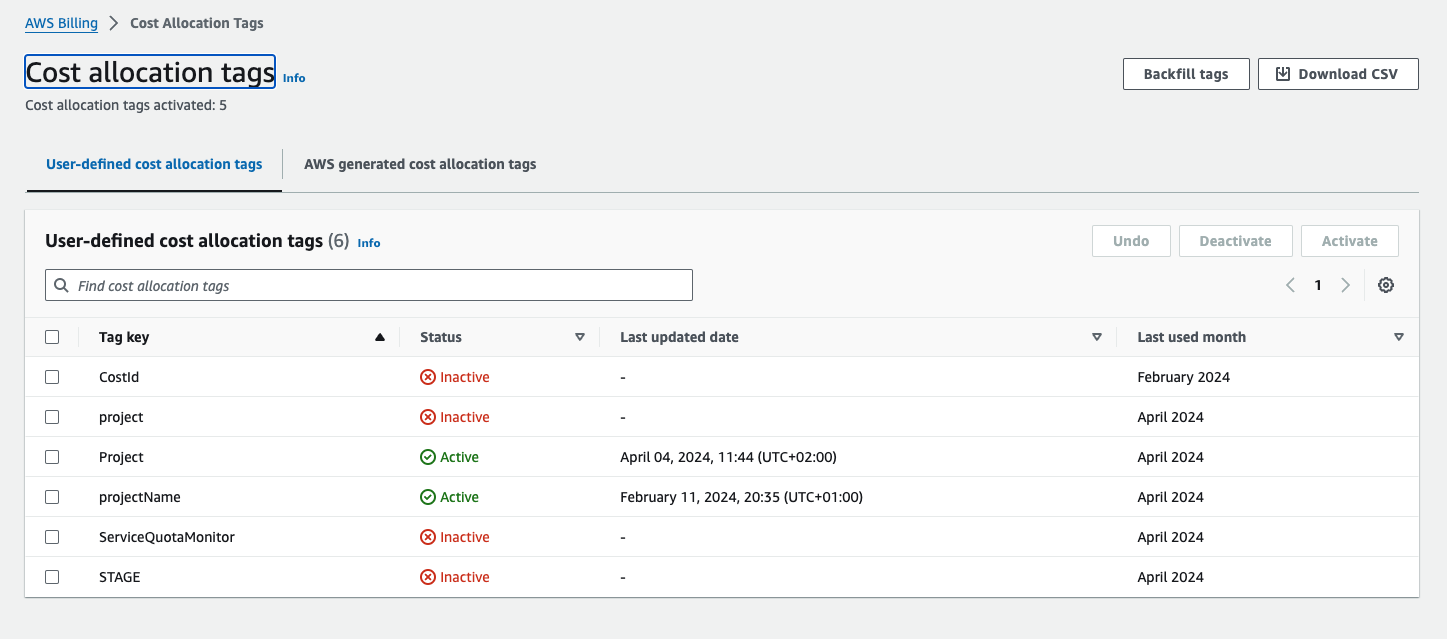
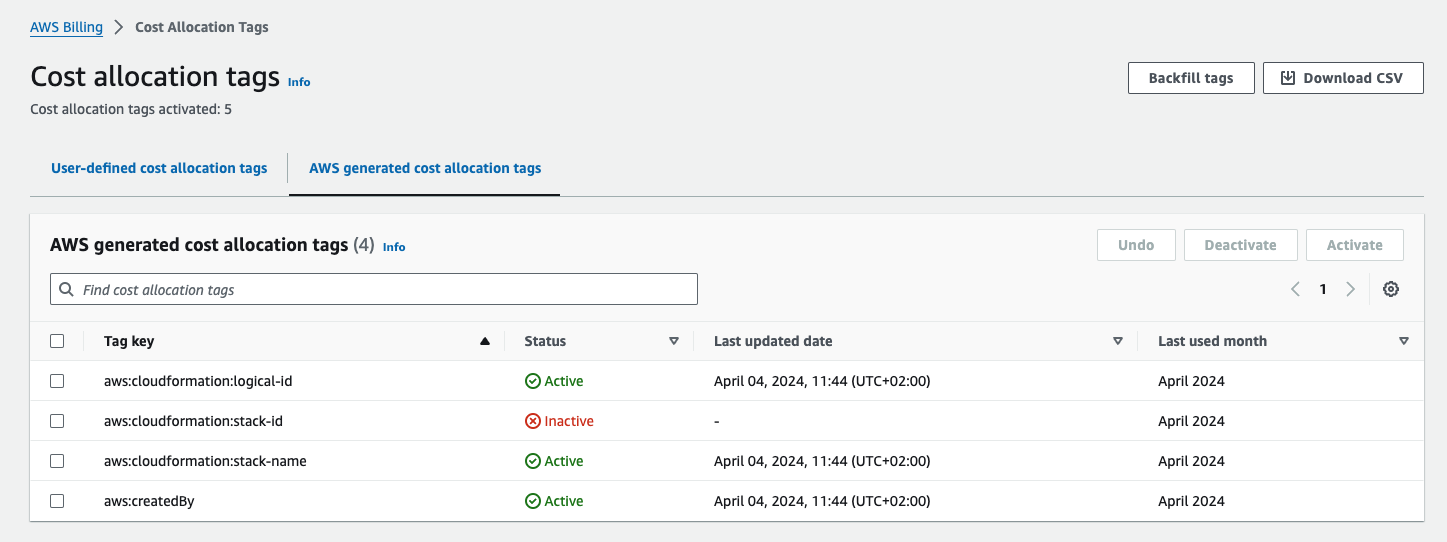
- Select the tags you would like to activate and click on
Activatebutton.
The activation was not retroactive until the 27th of March 2024, when it was announced the support for it up to twelve months.
The retroactive application is not automatic. You can read more about how to request a backfill of cost allocation tags here.
Here the retroactive application announcement.
Conclusions #
This quick article reminded you to activate tags explicitly if you want to use them for cost allocation and showed you how to do it.
I hope you find this post helpful. See you next time folks! 🚀
References #
Activating user-defined cost allocation tags
