Use AWS Credentials in a Dev Container
Table of Contents
If you work with AWS, you must have used AWS credentials at least once to run commands through the AWS CLI, CDK CLI, or SAM CLI.
When developing in a Dev Container, you don’t have access to your local file system. So, if you try to run an AWS command in the Dev Container, you will encounter some sort of “missing credentials” error.
How can you fix this?
It is quite easy to overcome this issue. Remember that a Dev Container is a Docker Container. Therefore, you can use a bind mount to link the directory and the files that contain AWS credentials configurations (a.k.a. the .aws directory).
If you want to read more about Bind Mount, here’s the link.
Adding a bind mount to a Docker Container #
In Docker, you can add bind mounts using the --mount flag when running docker run:
docker run --mount type=bind,source=/.aws,target=/home/vscode/.aws,readonly
Let’s dive into the command and try to understand each part.
First of all, as explained in the
docs, --mount consists of multiple key-value pairs, separated by commas and each consisting of a
key=value pair.
Let’s see which keys are set in our command:
type: the type of the mount, which isbind.source(orsrc): represents the local path to find the directory we want to mount. In this case the path of our.awsdirectory.target(ordstordestination): represents the path where our local directory will be mounted in the container.readonlyoption, which is used when the container does not need write access. In our case, the Dev container only need to read credentials, not to write them.
readonly option because new temporary credentials will be added.
More details about the --mount flag can be found
here.
Now that we have understood how to add a bind mount to a Docker container, let’s see how to do this using the devcontainer specification.
Adding a bind mount in a Dev container defined with devontainer.json. #
When using devontainer.json, you can set the command under mounts property:
{
"mounts": [
"source=${localEnv:HOME}/.aws,target=/home/vscode/.aws,type=bind,readonly"
]
}
it looks pretty much the same, the only difference is the value of source:
localEnv:HOME, is a pre-defined variable.
You can find the list of available variables you can use in devcontainer.json
here.
The semantic here is:
print the value of HOME variable that is on the local machine.
In this case I want the value of the variable HOME, since I am wokring on mac. For Windows users, the mounts the variable to select is USERPROFILE. Therefore, the specification property would look like:
{
"mounts": [
"source=${localEnv:USERPROFILE}/.aws,target=/home/vscode/.aws,type=bind,readonly"
]
}
A note.
If you want define a devcontainer.json that is not dependent on any specific IDE, you can use the following:
{
"mounts": [
"source=${localEnv:HOME}/.aws,target=/.aws,type=bind,readonly"
],
"containerEnv": {
"AWS_CONFIG_FILE": "/.aws/config",
"AWS_SHARED_CREDENTIALS_FILE": "/.aws/credentials"
},
}
In this way, you can set any path as your target, but you have to specify the custom config and credentials paths using respectevely,
AWS_CONFIG_FILE and AWS_SHARED_CREDENTIALS_FILE env variables.
You can read more about it on the following pages:
Checking the result #
How can you check if we actually managed to mount the .aws on your Dev Container?
The easiest way is to check in Docker Desktop.
If go to Containers section and then click on the one of your interest, there you should see something like this:

Also, we can look at the Inspect tab and if you scroll to Mounts property, you should see something like the following:
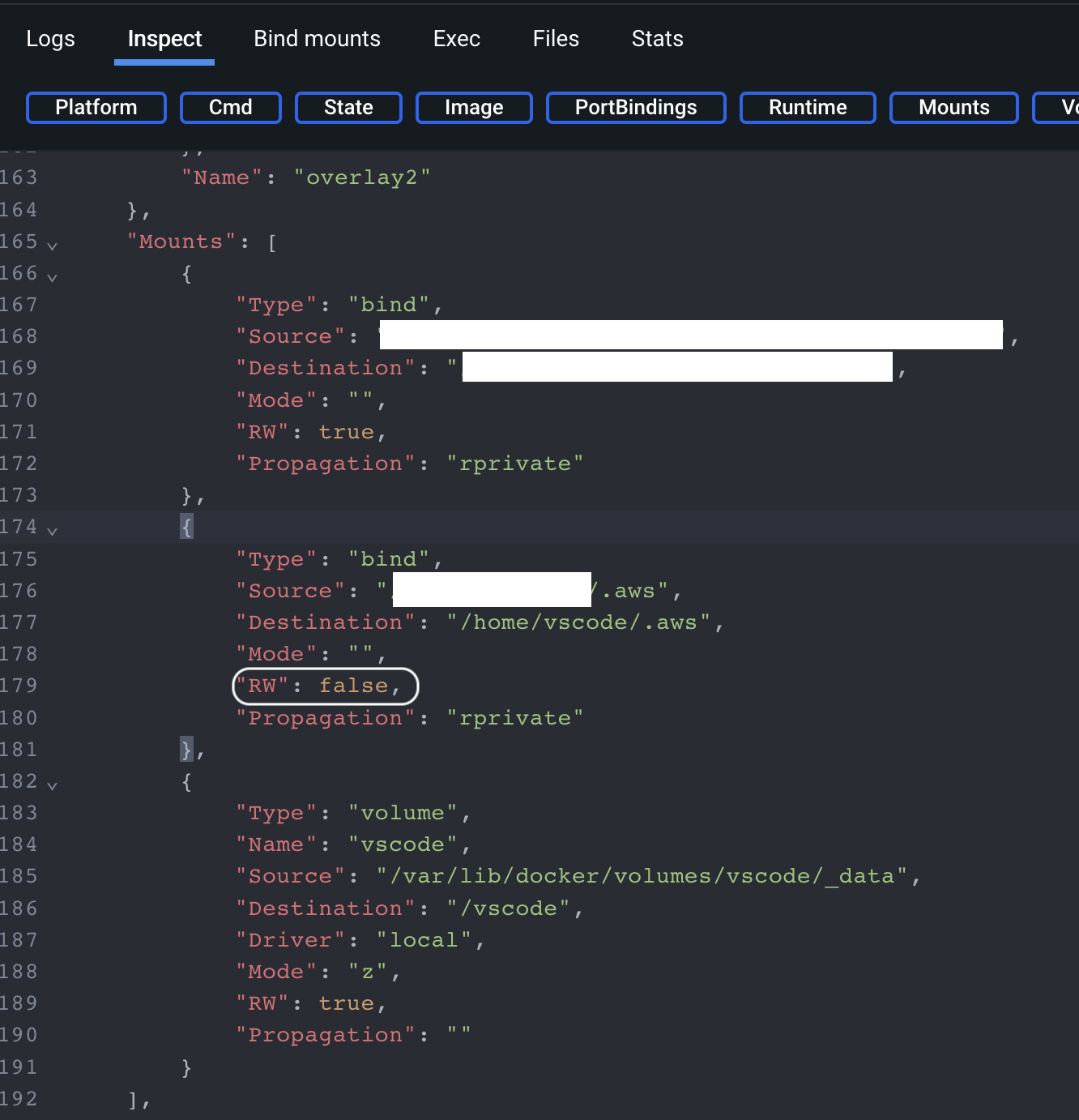
Here, you can also see that readonly option was applied as well.
Conclusion #
In this article we have seen how to use AWS credentials in a Dev Container. I have created a repository on gitHub which contains an example that applies what we have seen today, to run AWS CLI commands. Enjoy it!
That’s all folks! 🚀 Stay tuned!
