Register a domain with Amazon Route 53
Table of Contents
Host a static website on AWS S3 - This article is part of a series.
Amazon Route 53 is a highly available and scalable Domain Name System service offered by AWS. Key features of Amazon Route 53 include domain registration, which allows you to register available domain names or transfer existing domain names.
In this article, I will show you how to register an available domain with Amazon Route 53. This Article is part 1 of the “Host a static website on AWS S3” series. You can find it in the dropdown component above.
Prerequisites #
You need to have an AWS account.
Search for an available domain #
Once signed in to AWS Management Console, search for “Route 53” in the top bar and click on the first result. This will take you to the Route 53 dashboard.
In the dashboard, go to the “Register domain” section and enter the domain name you wish to register. Click on the Check button.

Register a New Domain #
When clicking on the Check button, Route 53 will check the availability of the domain. If the domain is not avaialble, you should see an info badge in the Search result section.
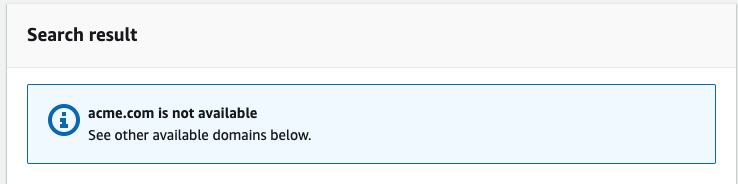
Otherwise, you will see the domain labeled as an exact match and the price per year.
In both the cases, whether your preferred name is already taken or not, Route 53 will suggest 10 alternative available options.
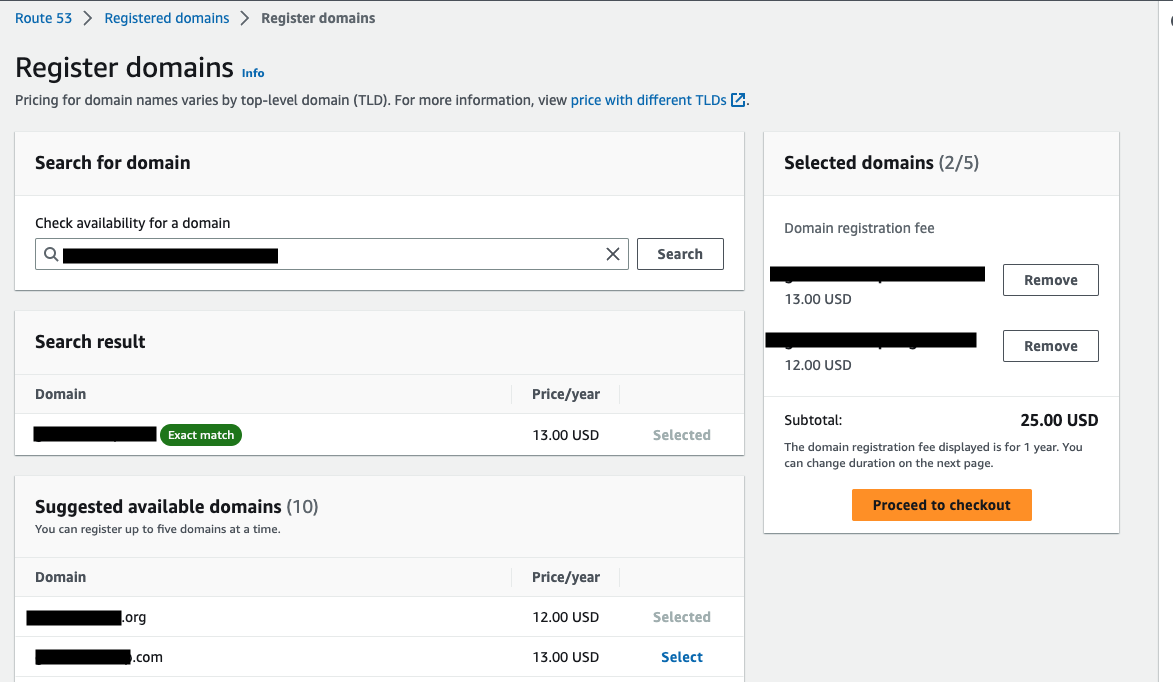
Select the domain you want to register. You will see the selected domains and the subtotal on the right side.
Fill in Contact information #
After selecting an available domain, you’ll need to fill in contact information. When you register a domain name, information related to that domain is added to a WHOIS database. WHOIS databases store information of all domains registerd around the world. The stored information includes:
- Registrant contact: the actual owner of the domain, considered the highest authority for the domain.
- Administrative contact: the admin of the domain. with full access rights to the domain name.
- Technical contact: the contact in charge of handling any technical issues related to your domain.
Registrant contact #
Provide accurate registrant contact details, including the registrant’s type, name, email, phone number and address.
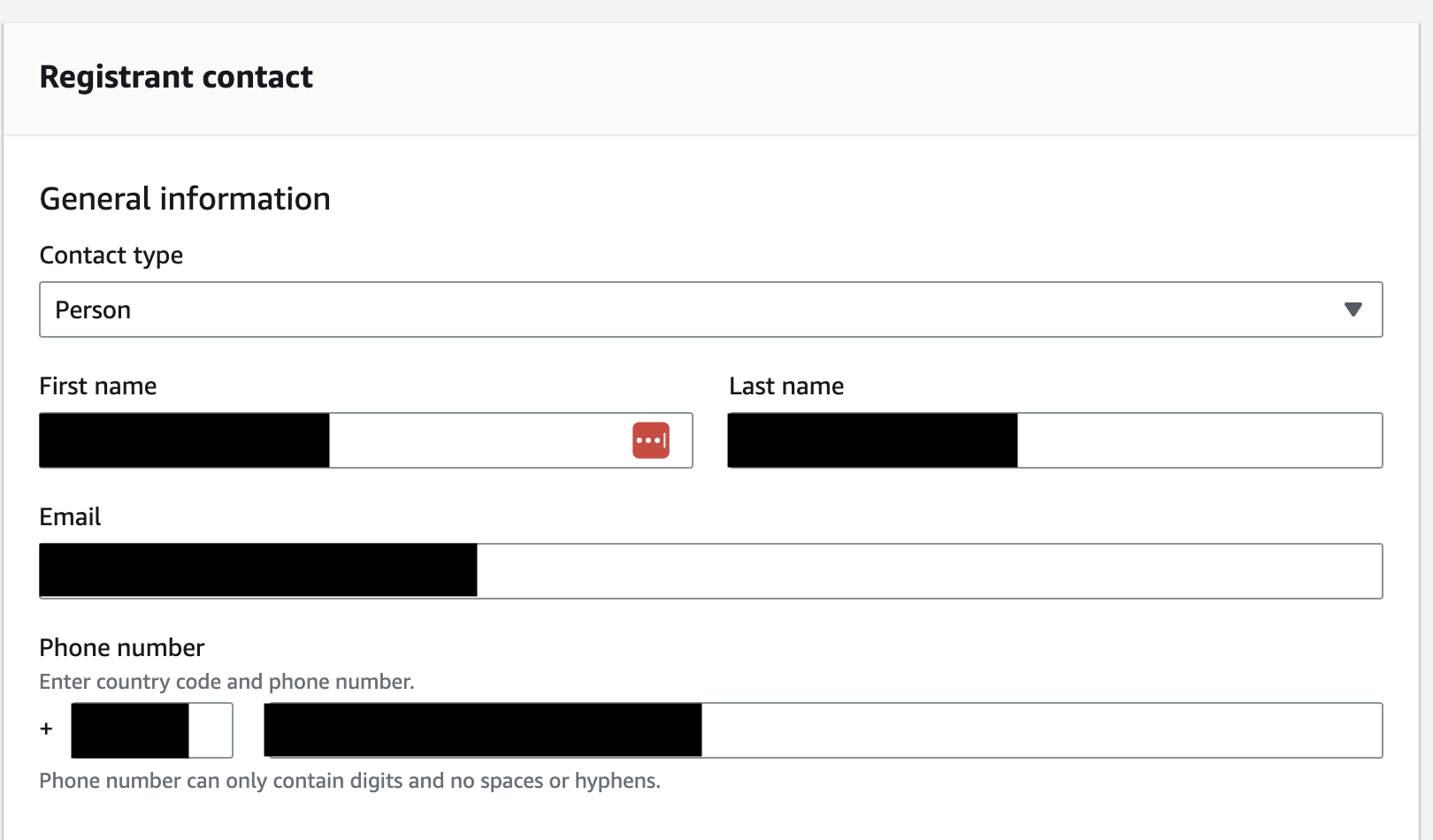
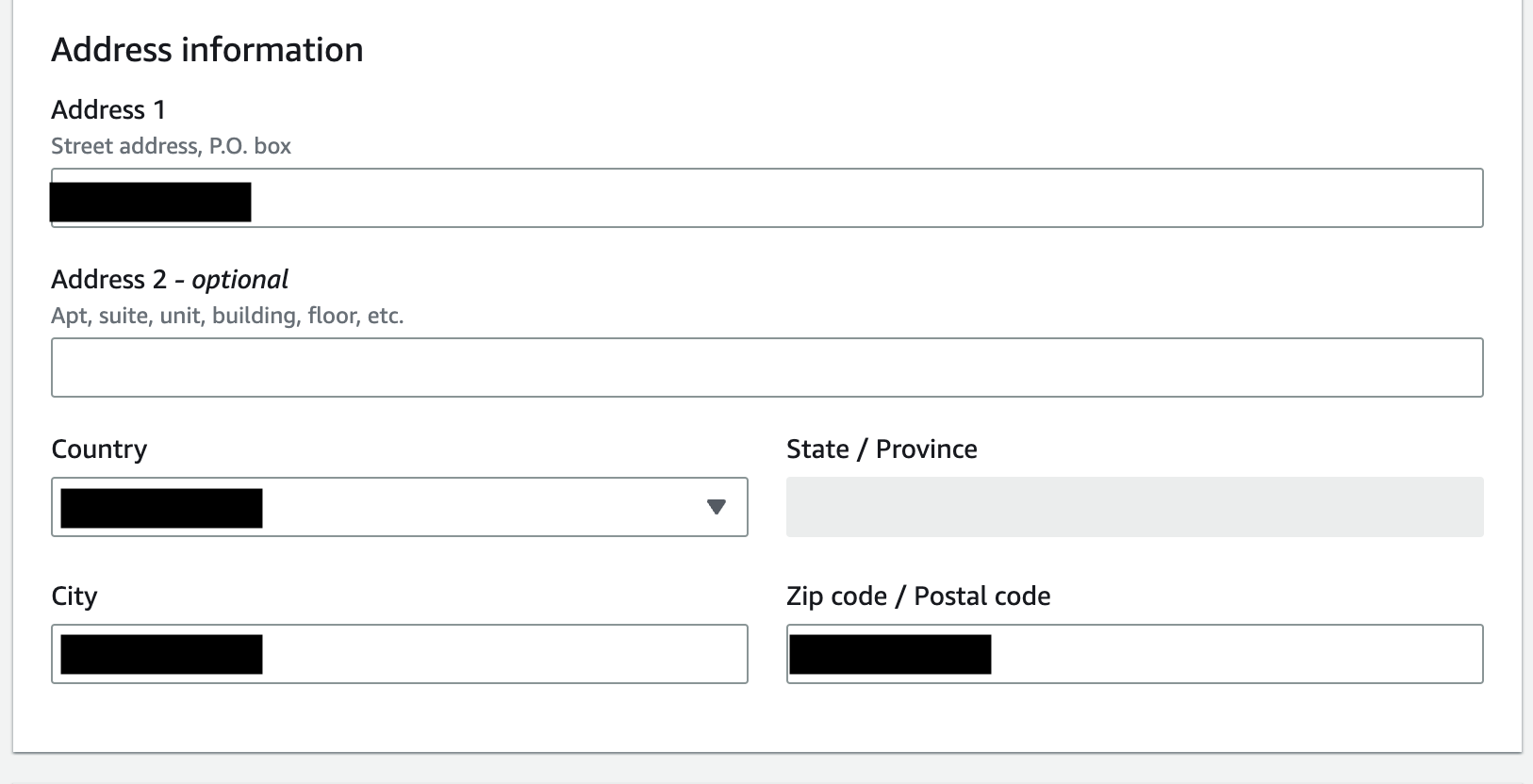
Admin contact #
In this section, you will see a switch that, if checked, will set Administrative contact the same as registrant contact. The switch is checked by default, but if needed, you can uncheck it and set personalized information.
Tech contact #
The same applies to the technical contact as for the administrative contact.
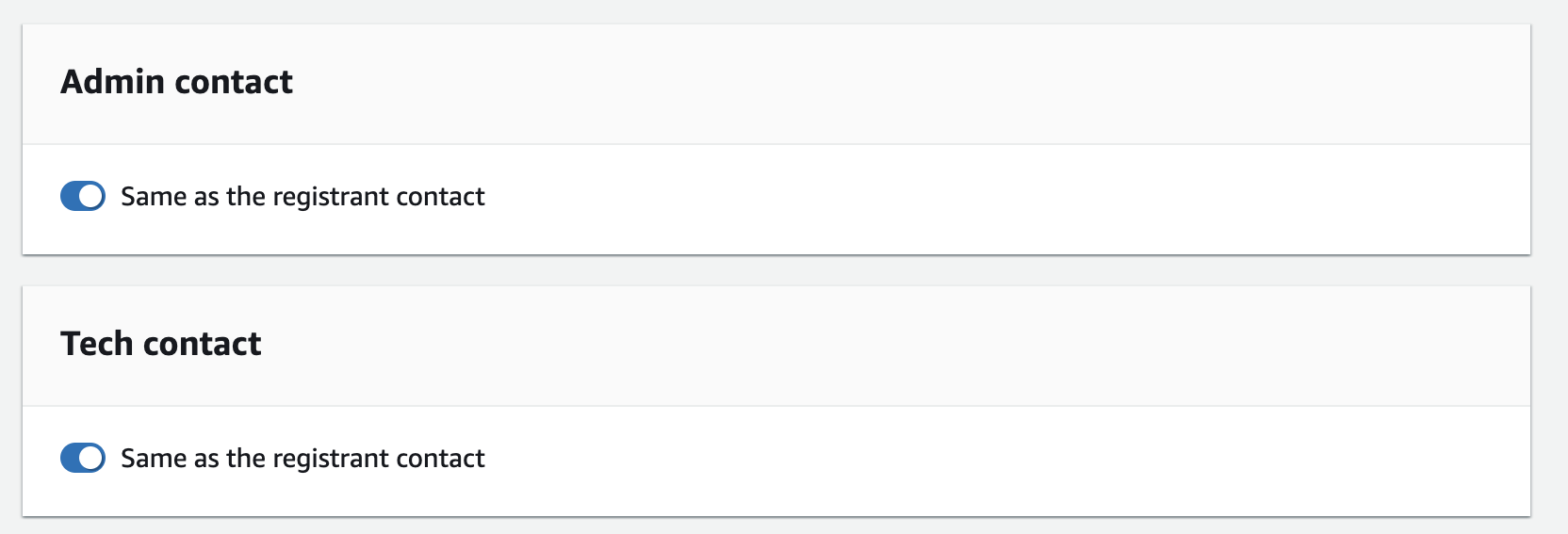
Privacy protection #
Decide whether you want to enable privacy protection (WHOIS privacy) for your domain. This feature shields your personal information from being publicly visible in the domain’s WHOIS records. If you don’t know what WHOIS is, read here:
https://en.wikipedia.org/wiki/WHOIS

Click on the Next button, which will bring you to Review and Submit view.
Review and Submit #
Double-check all the entered information, read and check the box to agree to the Amazon Route 53 Domain Name Registration End User Agreement.
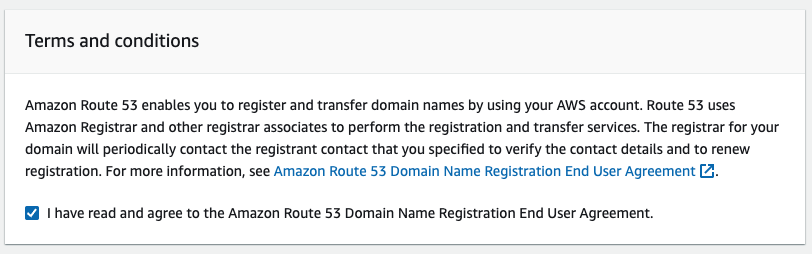
Proceed to make the payment for domain registration, by clicking the Submit button.

Complete Domain Verification #
If you specified an email address for the registrant contact that has never been used to register a domain with Route 53, you might be asked to verify that your email address is valid.
Amazon sends a verification email either from noreply@registrar.amazon.com
or noreply@domainnameverification.net depending on if the domain was registered by Amazon Registrar or Gandi, their Registrar Associate.
You have 14 days to verify your email addres. After that the domain(s) you have registered will be suspended and they will be unavailable on the internet. Follow the instructions provided in the email to complete the verification process.
You can follow the status of your request(s) by going to Domains > Requests.
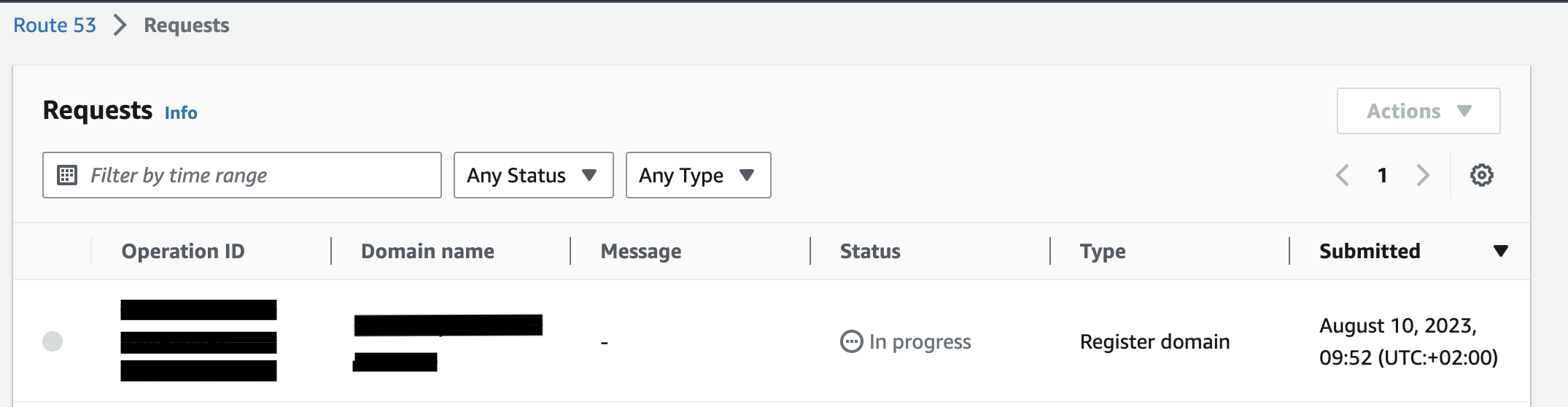
When the process is completed, the status of the request will go from In progress to Successful and you will receive a confirmation email from route53-dev-admin@amazon.com.
Route 53 will also create a hosted zone for the domain.The hosted zone and domain will have the same name.
A hosted zone is a container for DNS records.
Read more about hosted zones
here.
Congratulations 🎉! Your domain name is registered.
Once your domain is registered and verified, you can manage it through the Route 53 dashboard. This includes updating DNS records, configuring subdomains, and renewing your domain registration.
Conclusion #
Amazon Route 53 is a highly available and scalable Domain Name System service offered by AWS. Today we have seen how easy it is to register a domain name with this Amazon service. I hope it was helpful.
This Article is part 1 of the “Host a static website on AWS S3” series. You can find it in the dropdown component below.
If you have questions or would like to provide feedback, email me at martina.theindiecoder@gmail.com.
